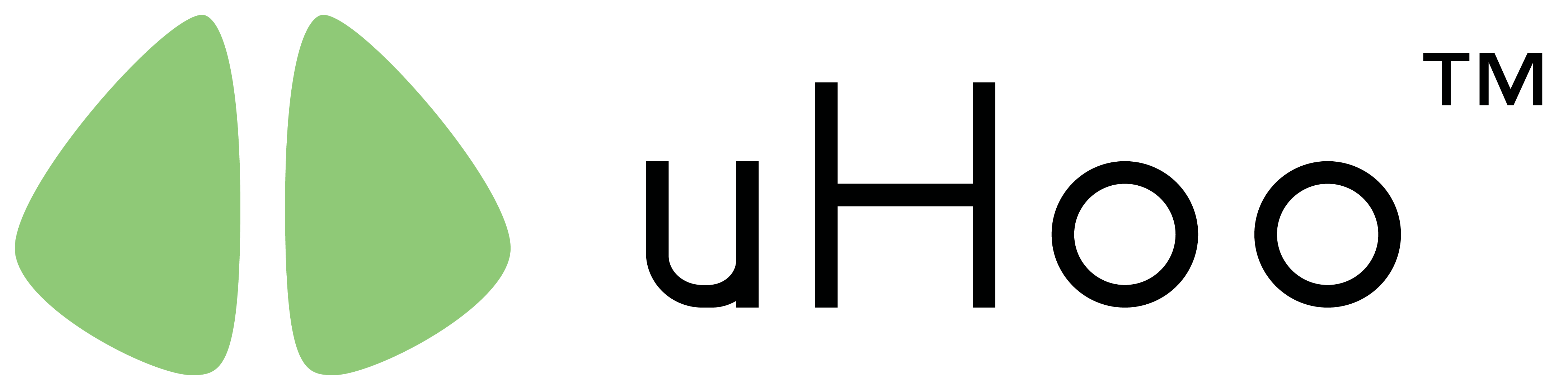uHoo requires a constant Wi-Fi connection for it to operate. uHoo connects to your Wi-Fi network in order to send air quality information to the uHoo Cloud. The information is then sent to your uHoo app on your smartphone.
The ports that uHoo uses are ports 80, 443, and 8466. Please make sure that your Wi-Fi router is configured to allow connection via these ports. These are open by default but if you have customized settings that block these ports, please make sure to open these ports to allow your uHoo to be set up and for you to use.
The uHoo shows various light colors as you go through the setup process. The various colors of the light show the state of your uHoo Smart Air Monitor. The definition of each light color is listed below.
- Solid blue – Setup mode and is waiting to be connected to a Wi-Fi network
- Blinking green – Searching for the Wi-Fi network stored in its memory
- Solid green – Connected to the Wi-Fi network stored in its memory and waiting for the Wi-Fi network to give it access to connect to the internet
- Flashing light blue and red – Connected to the internet and trying to connect to the uHoo Cloud
- Flashing purple – Downloading a firmware update and updating the firmware of your uHoo
- Lights switched off – uHoo is connected and now sensing the air
uHoo requires an 802.11 @ 2.4GHz b/g/n Wi-Fi network to operate. It is not compatible with a 5GHz network. uHoo can connect to either a dedicated 2.4 GHz Wi-Fi network or a dual-band network (2.4GHz and 5GHz). However, we recommend separating your dual band network into two SSIDs (Wi-Fi network names) to make it easier for you to distinguish which network you’re connecting to while you set up your device.
If you’re having problems connecting your uHoo, please reach out to us by clicking here. To help us assist you, please include your uHoo account email and the MAC address of your device (found at the bottom of the device).