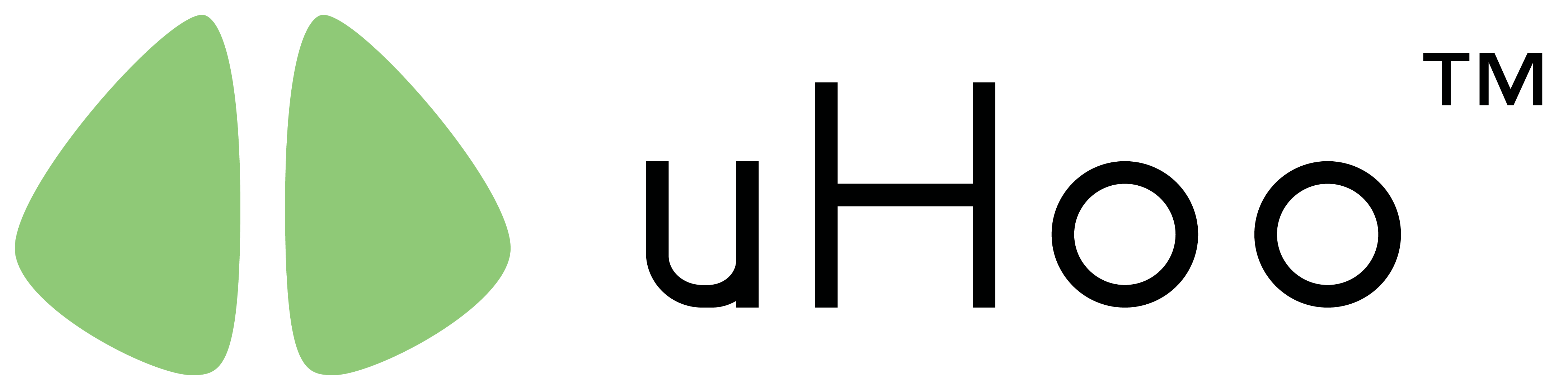The uHoo needs a Wi-Fi network to connect to for it to operate. If you don’t have access to a Wi-Fi network, you may use your phone’s mobile hotspot as the substitute Wi-Fi network. However, this option is only available if you’ve already successfully setup your uHoo with an existing Wi-Fi network. If it is a brand new device that has never been setup, this option will not work.
To connect your uHoo to a mobile hotspot, you would need to rename your phone with the same SSID and Password as the network you have previously set up your uHoo with. For example, if you connected your uHoo to a Wi-Fi network that broadcasts a signal with the SSID: myHome_WiFi and the Password: 12345678 you would need to rename your phone with the same information.
On an iPhone with a 3G/4G/5G internet connection go to Settings > General > About > Name and change it to myHome_WiFi. For the password go to Settings > Personal HotSpot > Wi-Fi Password and change it to 12345678.
On an Android phone, it would vary on the Android version that you use. Nonetheless, there is a dedicated menu inside the Settings of the Android phone for the Personal Hotspot where everything is together.
Once you’ve set up your phone with the same credentials, turn on the Personal Hotspot of your phone and then power on the uHoo. The uHoo will go through its light cycle to connect to your personal hotspot. Once the light switches off, it means it has connected to your mobile hotspot. Wait for 2 minutes and launch the uHoo app. You would now be able to start seeing your air quality data.
When you do this, please make sure that your phone and the uHoo are in close proximity with each other for the device to stay connected to your phone’s mobile hotspot.