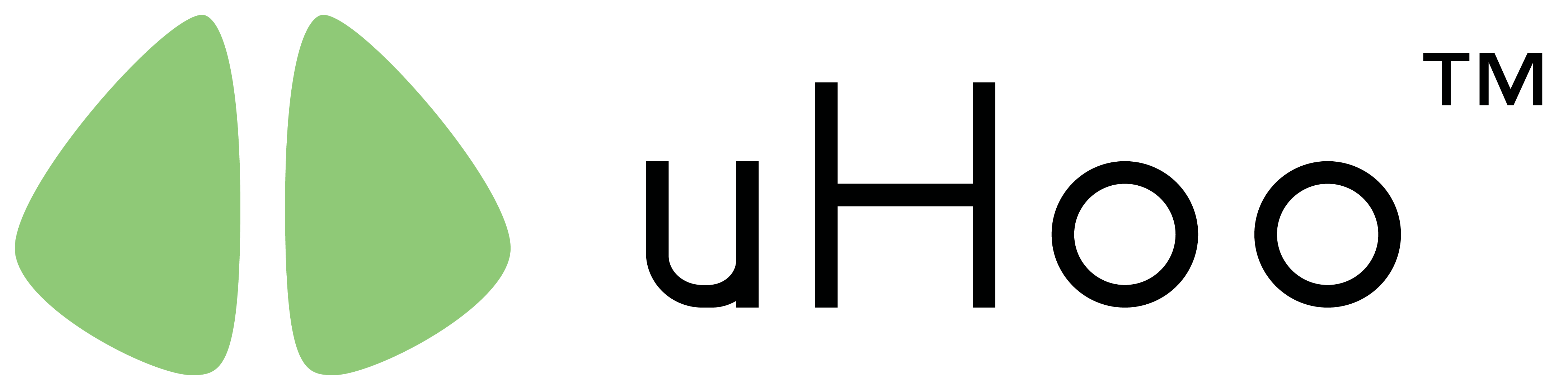Resetting your uHoo will not reset your uHoo account in the uHoo app and will not delete your historical data. The reset button mainly deletes the Wi-Fi network stored inside your device and brings the device back to setup mode. You should reset uHoo only if you would like to do any one of the following:
- Connect uHoo to a different Wi-Fi network
- Restart the setup process because you inputted the wrong Wi-Fi password while you were setting up your uHoo
- Restart the setup process because your uHoo is not connecting to your Wi-Fi network or the setup was interrupted
If your objective is not one of the above, you don’t need to perform the reset.
If your objective is to reconnect your uHoo to the same Wi-Fi network that it was initially connected to, you just need to unplug your device and plug it back in. The Wi-Fi network is stored inside your uHoo (similar to how your mobile phone or laptop works) and it will automatically search for that network and connect to it.
Prior to starting the reset procedure below, please make sure that the Wi-Fi network that your uHoo is connected to is not available so that your uHoo will not automatically connect to it. If it connects to that network, you won’t be able to reset your uHoo because the reset button will be disabled. To reset your uHoo, please follow the steps below.
- Get a paper clip.
- Locate the reset button on the back of the uHoo. It is the small circular hole beside the micro-USB connector.
- Power up the uHoo using the original cable and adapter that came with the box.
- Press the reset button using the paper clip for five seconds or until the device LED turns solid blue.
- Unplug your uHoo from the power source. Plug uHoo back in and verify that the light of your uHoo is solid blue in color. If it is not solid blue, please power off the uHoo and repeat step 3.