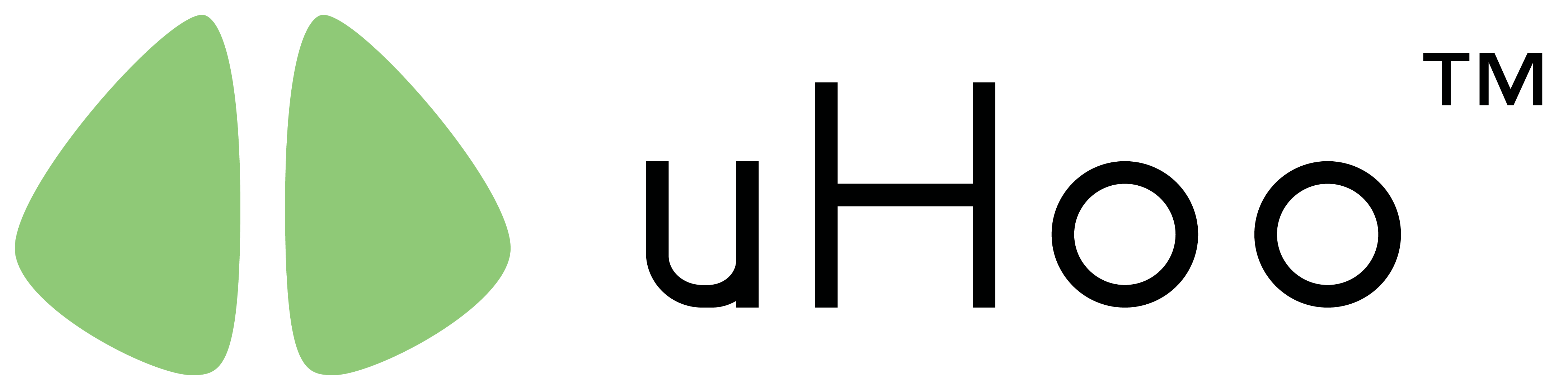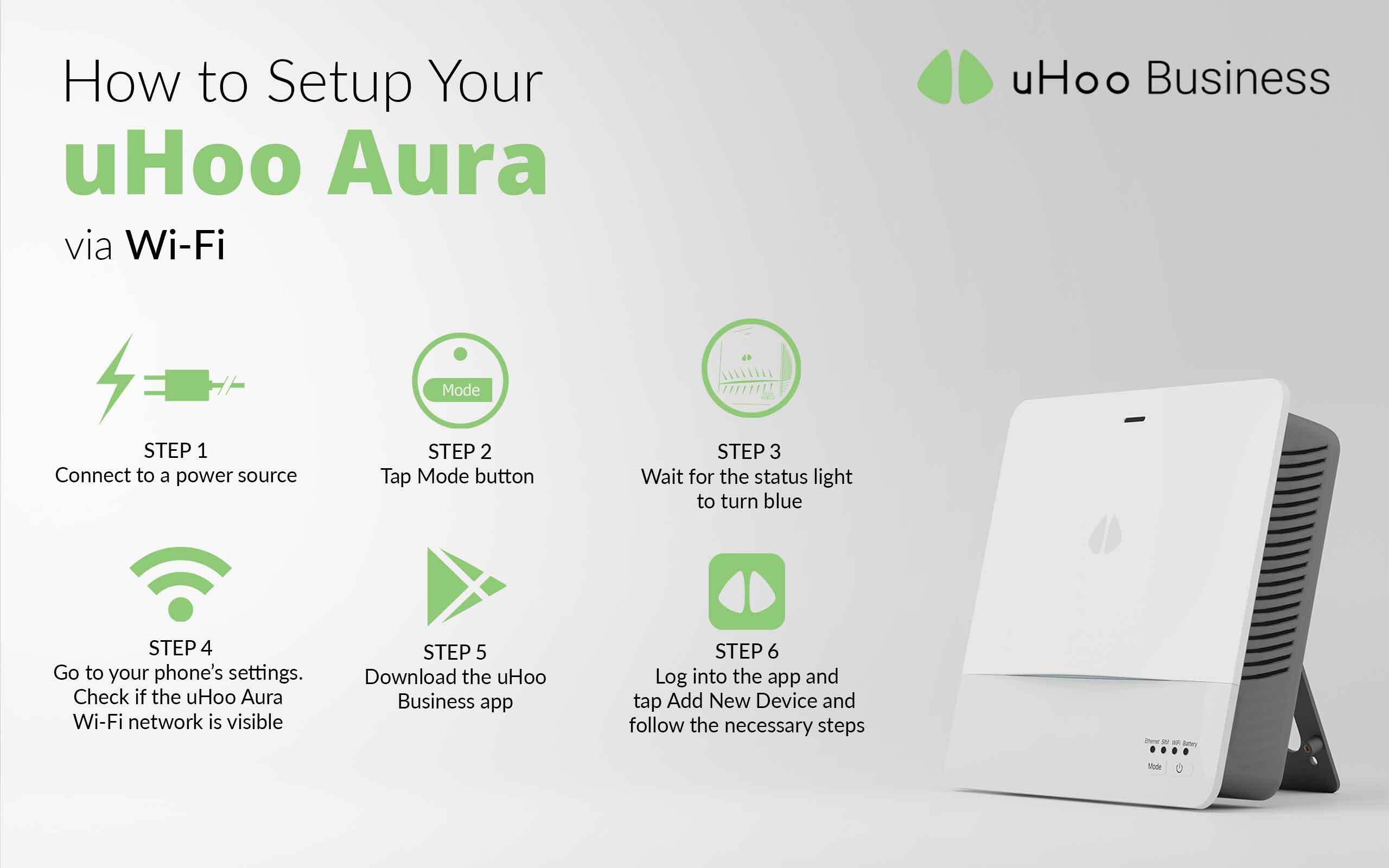Congratulations for taking a smart and decisive action towards cleaner air!
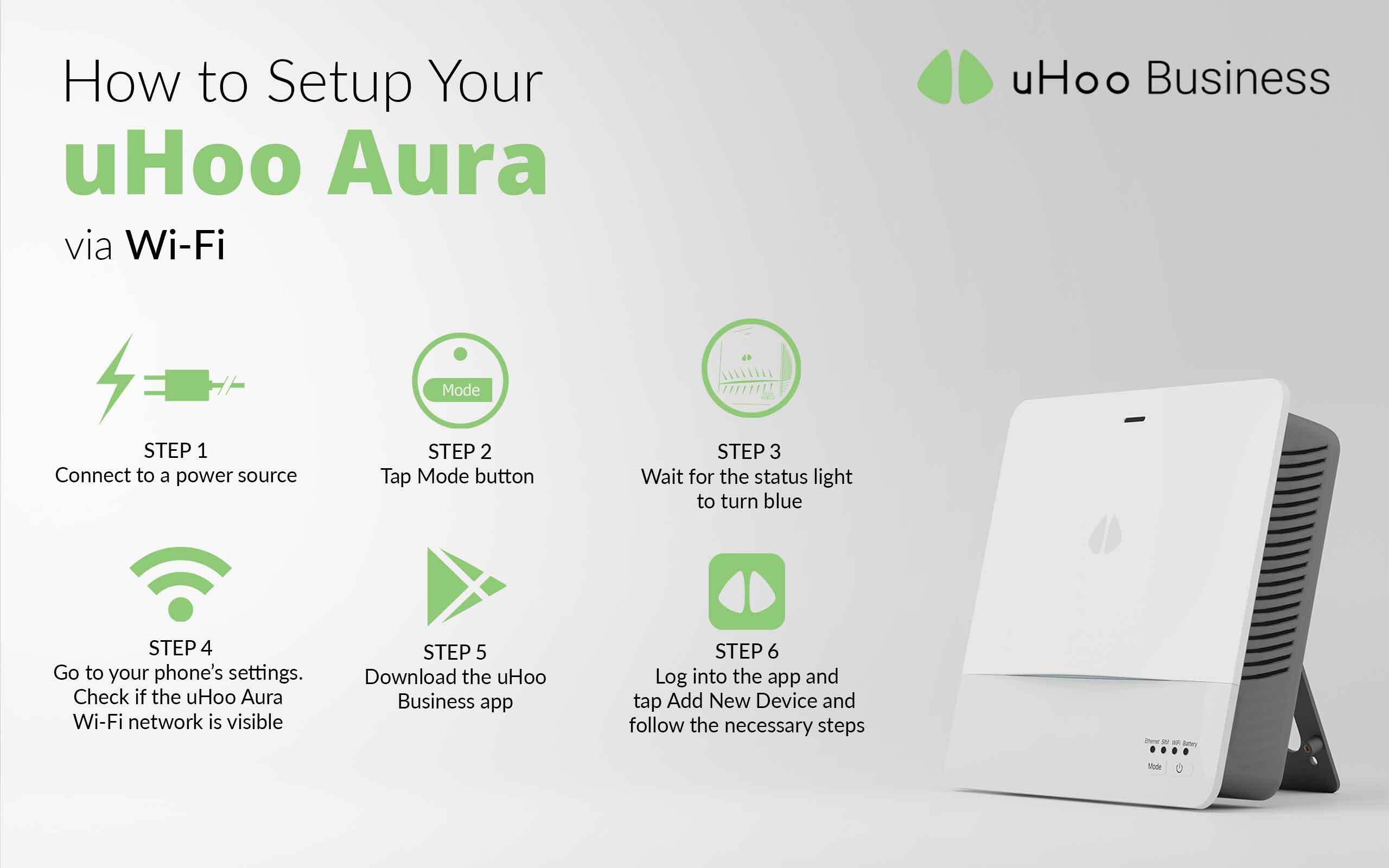
This guide provides everything you need to quickly setup your uHoo Aura device via Wi-Fi:
Setup using Wi-Fi
uHoo Aura supports both 2.4GHz and 5GHz (20MHz channel bandwidth only) Wi-Fi networks with Open, WEP or WPA/WPA2 security. If you are subscribed to Wi-Fi networks that support captive portals and require user authentication on a web page, you will need to whitelist the uHoo Aura’s MAC address before setting it up.
Step 1: Connect your uHoo Aura to a power source using the USB cable and the adapter provided in the box.
Step 2: Once the Wi-Fi status light starts blinking, simply tap the Mode button on the device to enter Wi-Fi setup mode.
Step 3: The Wi-Fi status light will switch OFF when it is already on the Wi-Fi setup mode; the main status light will then turn solid blue.
Step 4: On your smartphone, go to the Settings app and choose Wi-Fi. Check if the uHoo Aura Wi-Fi network is visible and proceed to the next step. If the uHoo Aura Wi-Fi fails to show up, kindly unplug the uHoo Aura and repeat Step 1.
Step 5: Download the uHoo Business app on Google Play or on the App Store. If you do not have a uHoo Business account, contact us at business@getuhoo.com
Step 6: Log into the uHoo Business app and go to the side menu.
Step 7: Tap Add New uHoo and select uHoo Aura.
Step 8: Choose Wi-Fi as connection type and follow the instructions shown on the screen. Make sure to connect your phone to the same Wi-Fi network that you want the device to connect to.
Step 9: Scan the QR code at the bottom of the device and tap Confirm located at the top of the mobile screen.
Step 10: Enter the Wi-Fi password and follow the on-screen instructions.
Step 11: Select the building name where the device will be installed to. Enter the required information and click Import to complete the device setup and registration process.
Now you are all set!
To be able to process and transmit indoor air quality data in remote locations with much stricter connectivity requirements, uHoo Aura also works using SIM Cards. To set up your uHoo device via SIM, click here.