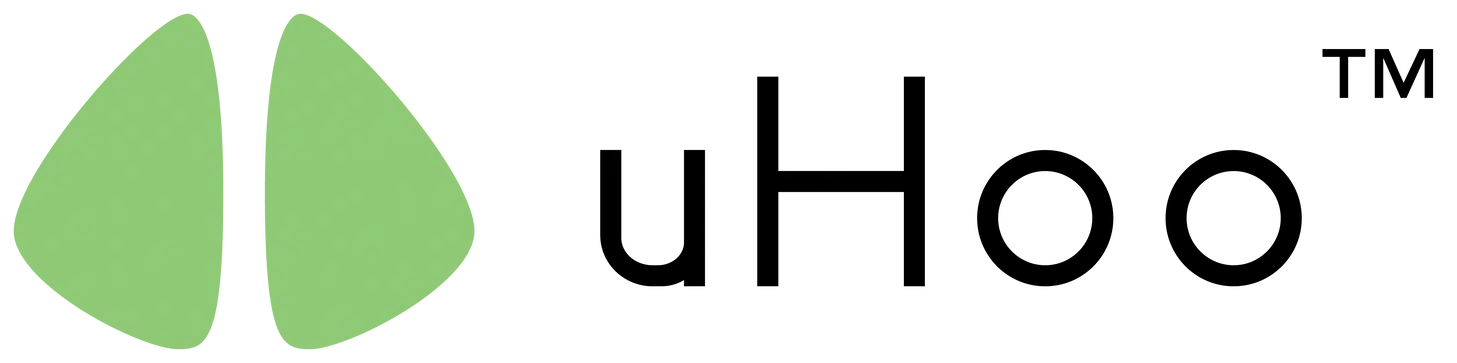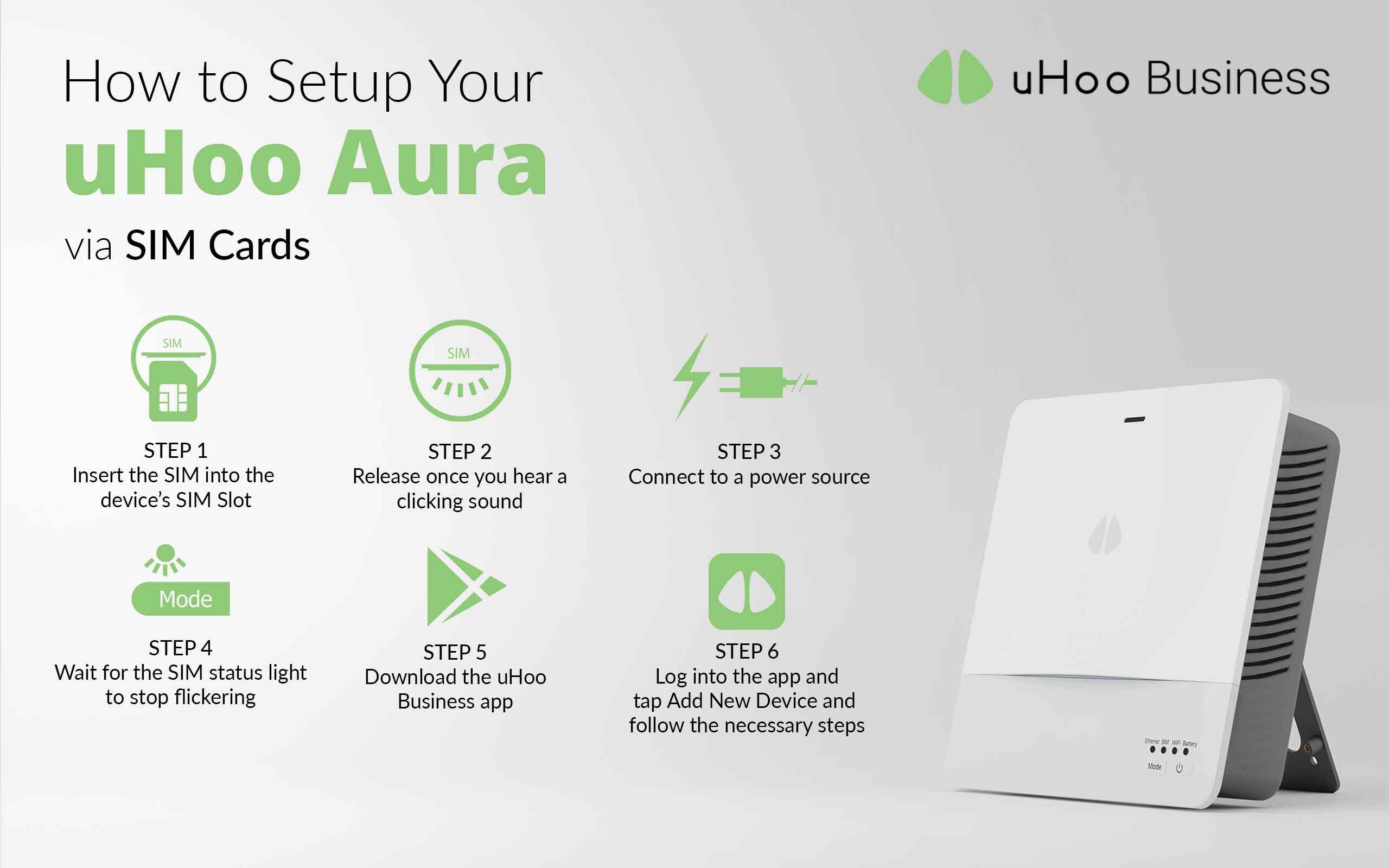This article outlines everything you need to quickly setup your uHoo Aura device via SIM Card.
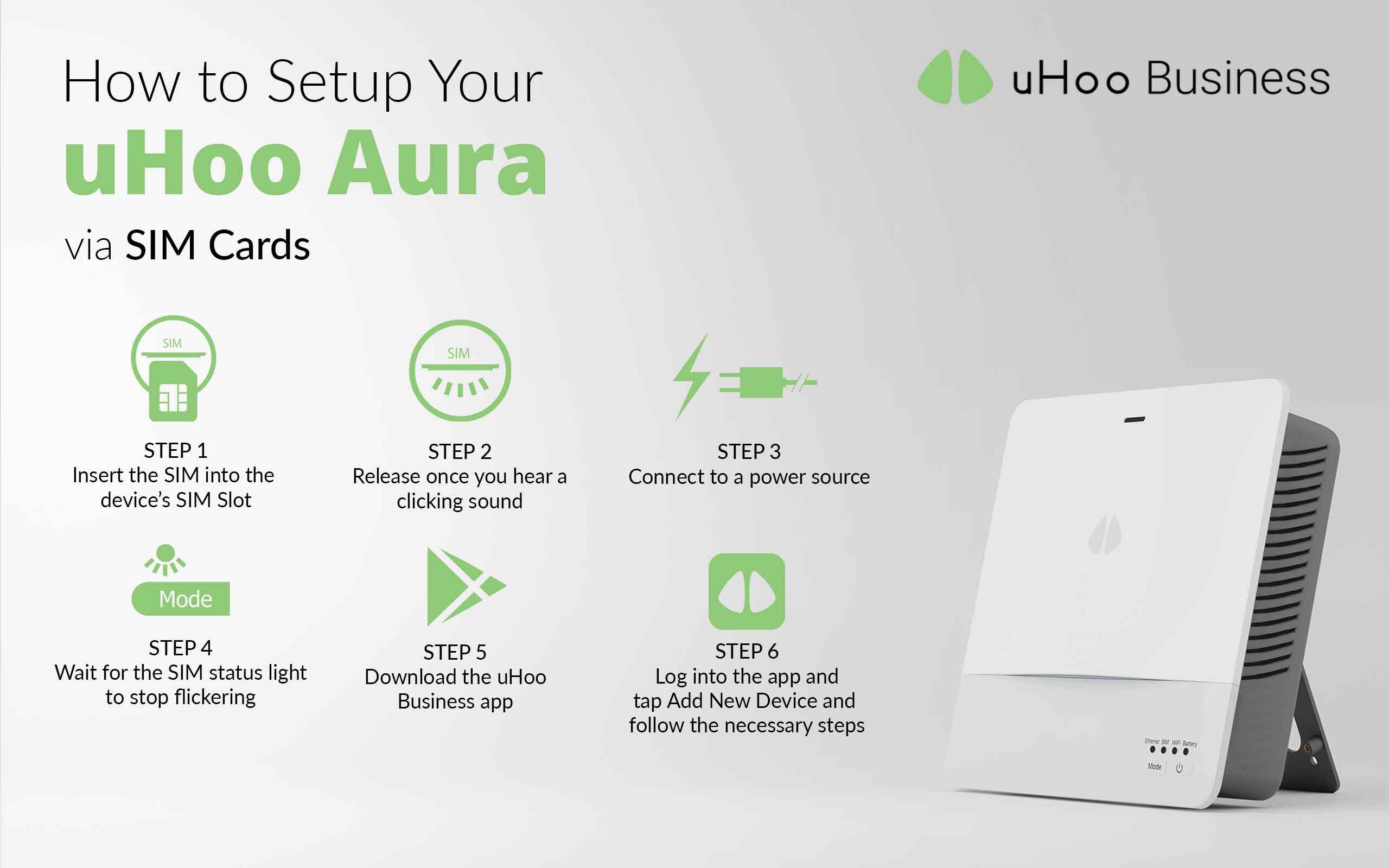
Set up using SIM Card
uHoo Aura supports both CAT-M1 and NB-IoT networks. To successfully connect your device, get the correct type of Micro-SIM Card from your telecom provider and make sure that it is activated before you go through the setup process
Step 1: Insert the SIM card into the SIM slot that is located on the side of the uHoo Aura device with the notch pointing upper right and the metallic stripe facing you.
Step 2: Release once you hear a clicking sound and the SIM Card is secured.
Step 3: Connect the device to a power source using the adapter and the USB cable provided in the box. Wait for the SIM status light to begin blinking.
Step 4: Once the uHoo Aura device is connected to the network, the SIM status light will stop flickering and will remain lit. If it continues to blink for more than 5 minutes, configure the uHoo Aura to match it with the network settings of your SIM Card.
Step 5: Download the uHoo Business app on Google Play or on the App Store. If you do not have a uHoo Business account, contact us at business@getuhoo.com
Step 6: Log into the uHoo Business app and go to the side menu.
Step 7: Tap Add New uHoo and select uHoo Aura
Step 8: Choose SIM Card as connection type and follow the instructions shown on the screen.
Step 9: Scan the QR code at the bottom of the device. Tap Confirm located at the top of the mobile screen and follow further instructions.
Step 10: Select the building name where the device will be installed to. Enter the required information to complete the device setup and registration process.
Now you are all set!
If you wish to connect your device via Wi-Fi, click here